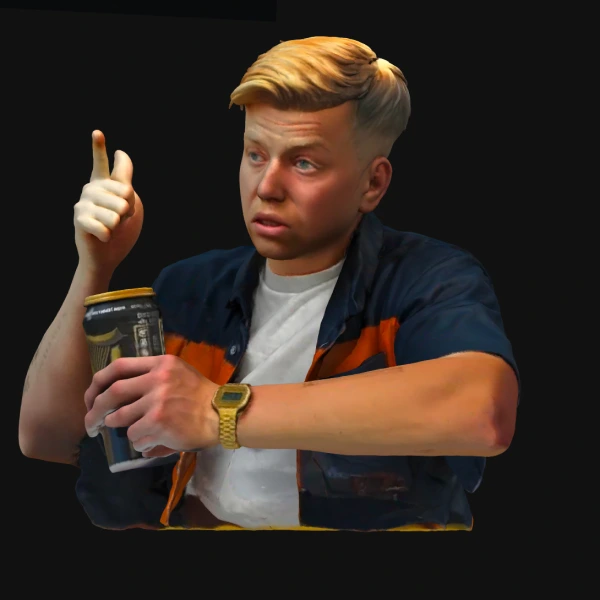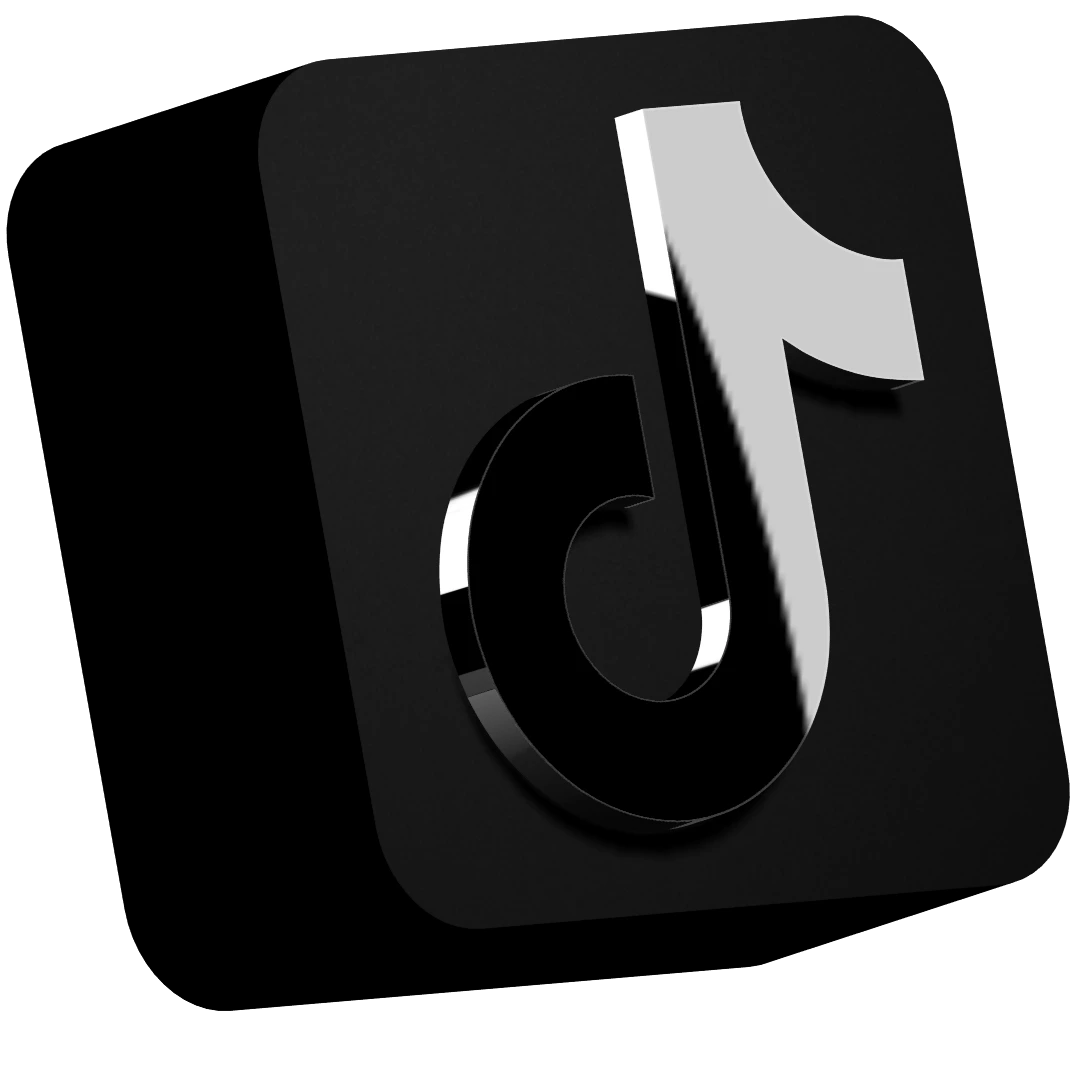Hey guys! Today, I'm going to show you how to create a 3D website using Spline and Webflow. Follow along as I walk you through a project I actually did, breaking down all the steps to recreate an awesome 3D website.
Diving Into the Project
First off, I'm aiming to recreate the Grunts website. They have an incredible product—a beautiful olive oil that you can see here. I thought, wouldn’t it be cool to create an immersive scroll experience featuring the olive oil itself?
Conceptualizing the Design
I started with a rough idea: rocks at the front, a 3D version of the olive oil bottle, a cool scroll effect, and additional info as you scroll down. I also thought a hover effect with a 3D turning video of the olive oil would be awesome.
Getting Started with Spline
"How the heck do you do all that?" you ask. It's not as hard as you might think! Spline is a fantastic tool for creating 3D assets and it’s free to start with. You can create the assets, apply different textures, use game controls, and animate—all in your browser. It’s collaborative, too, so you can easily share assets with others or remix stuff from their community library.
Creating the Olive Oil Bottle in Spline
Now, let's get into the nitty-gritty. You can either remix other people's files or start from scratch. Here, I opted for the latter. The bottle, the cap, the lid, nodules, and the label—each element is carefully crafted to make the bottle as realistic as possible.
Tips for Using Spline
- Animations and Textures: You can animate your assets and apply various textures within Spline itself. It's incredibly user-friendly and versatile, allowing you to achieve detailed and realistic effects with ease.
- Free Resources: Don’t forget, there are tons of tutorials on YouTube that'll guide you through creating almost any 3D effect you can imagine. Whether you’re a beginner or more advanced, you’ll find resources that suit your skill level.
Integrating with Webflow
Now that we've got our stunning 3D olive oil bottle, it’s time to integrate it into a website using Webflow. Just so you know, Webflow is also free for up to two projects. So, no excuses—let's dive in!
Setting Up Your Project in Webflow
- Creating a Project:Head to your Webflow dashboard and create a new project. If you’re just starting, I highly recommend following Timothy Ricks on YouTube—his tutorials will get you up to speed in no time.
- Embedding the Spline Asset:In your Webflow project settings, you’ll want to embed your Spline asset. Here’s how:
- Grab the URL of your Spline scene from the Spline viewer.
- Paste this URL into the
Spline Scenesettings in Webflow.
- Optimizing for Performance:While embedding, make sure your asset loads quickly. You can do this by reducing polygons and using efficient textures. This ensures your website remains fast and SEO-friendly.
Making the Magic Happen with Interactions
One of the coolest things about Webflow is the control you have over interactions and animations.
- Setting Up Scroll-Based Animations:In the Webflow interactions panel, set up a scroll animation for your Spline asset. This makes it move and interact with users as they scroll down the page.
- Fine-Tuning Animations:
- Ensure all axes (X, Y, Z) have movement values, even if it’s as simple as setting both start and end points to zero.
- Control the speed and timing so your animations are smooth and not jarring.
Mobile Optimization
Remember, what looks great on desktop might not translate well to mobile. You'll likely need to adjust the behavior and size of your 3D asset for smaller screens. Consider using cards or overlays to maintain readability and accessibility without compromising on the design.
Bringing It All Together
By now, you should have a beautifully integrated 3D asset within a Webflow project, featuring smooth animations and optimized performance.
Final Touches
- Loading Animations:Use loading animations to give your 3D assets time to load properly before appearing onscreen. This enhances the overall user experience.
- Checking Cross-Platform Consistency:Verify your website looks consistent across different devices and screen sizes. This ensures your site is not only engaging but also functional.
Conclusion
That wraps up our step-by-step guide to creating a 3D website using Spline and Webflow! With a bit of time and effort, you can create stunning, interactive websites that captivate and engage your audience. Keep experimenting with new ideas, and don’t hesitate to dive deep into the multitude of resources available online.
If there's anything specific you'd like to see next or if you have any questions, drop a comment below. Happy designing!
I hope this guide helps you bring your 3D web design visions to life. Stay creative and keep pushing the limits!