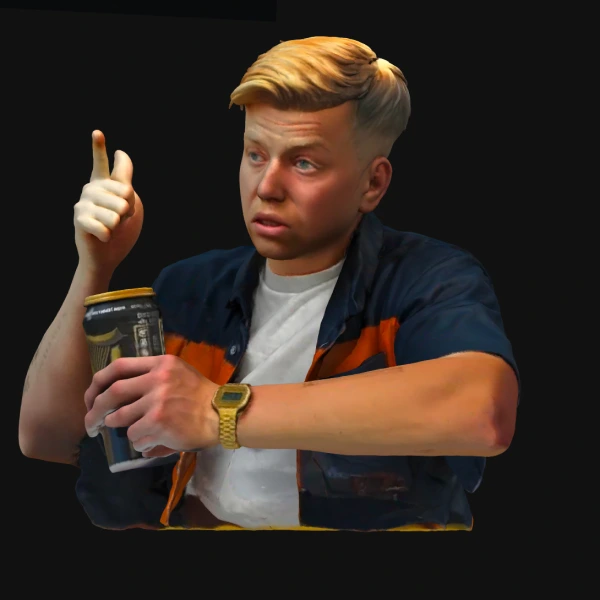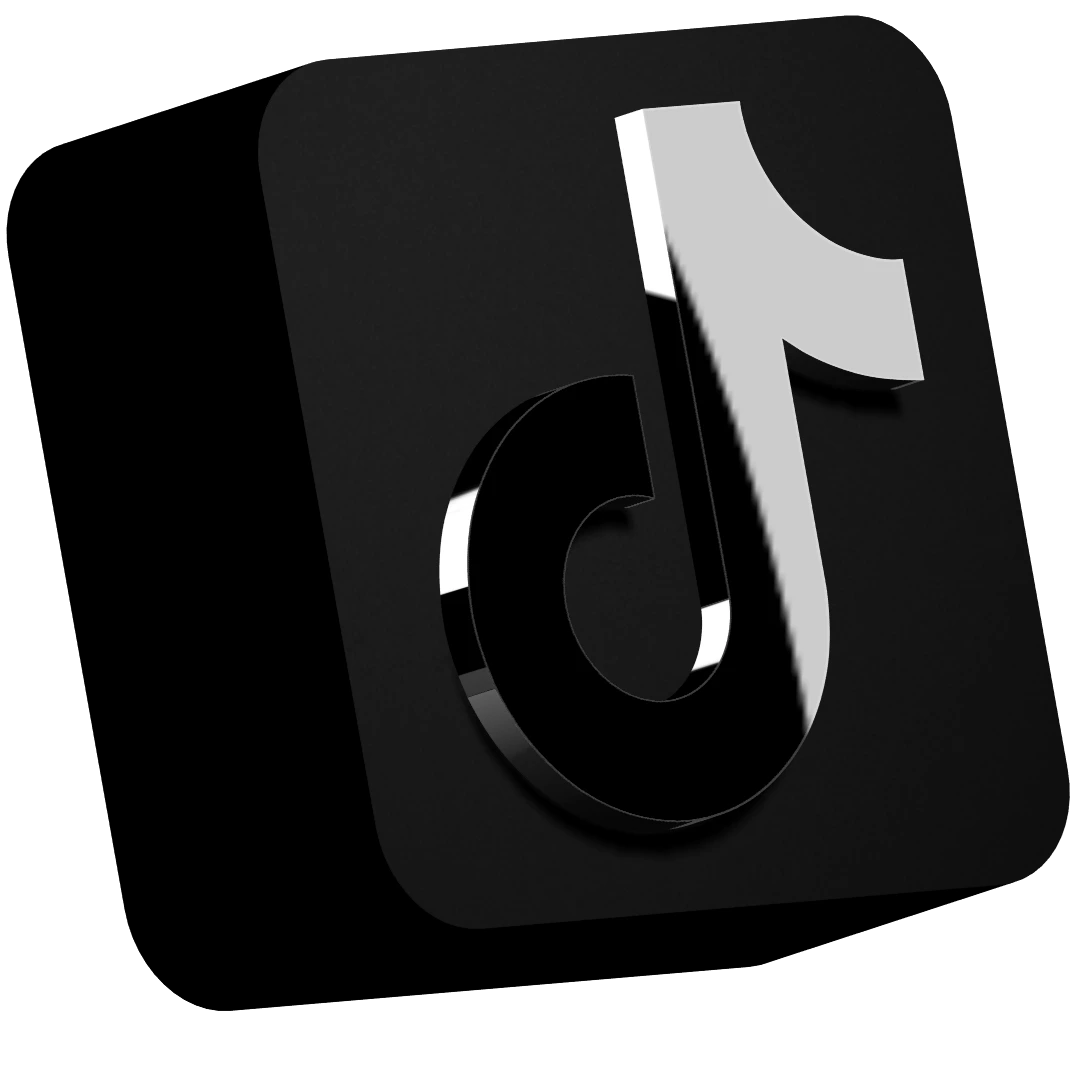If you're looking to design a realistic 3D model of a tin, you've come to the right place. This tutorial will walk you through the process from start to finish, using basic modeling techniques. Let's get started!
1. Setting Up the Scene
- Open a new file in your preferred 3D modeling software.
- Delete any default objects in the scene.
- Adjust the background to a lighter shade for better visibility.
- Import reference images of the tin you want to create for accurate design guidance.
2. Creating the Base Shape
- Add a cylinder to the scene.
- Hold Shift while dragging to ensure it remains perfectly round.
- Adjust the height and width to match your reference.
- Copy and paste the cylinder to create the lid.
- Reduce the corner radiuses and size for a more refined look.
3. Refining the Shape
- Click Smooth and Edit, then set the subdivision modifier level to 0.
- Adjust the bottom curvature by:
- Double-clicking the bottom edge.
- Dragging outward to create a gentle curved lip.
- Modify the top edge similarly, ensuring a smooth and natural shape.
- Add the lid by extruding the top edge slightly outward and upward.
4. Adding Detail and Smoothing
- Set a subdivision modifier of 1 to smooth the model.
- Use the cutting tool to define edges and maintain structure.
- Reduce jaggedness by refining cuts and adjusting subdivisions.
5. Applying Text and Materials
- Open Figma (or another design tool) and create a text label.
- Use a similar font (e.g., "Inter") if the brand’s exact font isn’t available.
- Export the text as a PNG file.
- Apply the text image as a material overlay on the tin’s surface.
- Adjust the texture scale and alignment to ensure proper placement.
6. Refining Materials and Texture
- Add a matte cap material to the model.
- Adjust the color to match your reference tin.
- Reduce intensity to 50% for a more natural look.
- Apply a subtle noise texture to simulate a realistic metal finish.
7. Final Touches: Adding Rims and Details
- Create a thin cylinder for the rim by:
- Matching the tin’s width.
- Adjusting thickness to create a realistic border.
- Hollow out the rim and ensure it fits snugly over the tin.
- Apply the same material as the tin for a cohesive look.
- Duplicate the rim for the bottom edge, making it slightly thicker.
8. Aligning and Exporting
- Highlight all elements and center them on the X and Z axes.
- Make any final adjustments to smooth out inconsistencies.
- Export your model for:
- Use in a scene
- Embedding on a website
- Rendering as an image
Conclusion
With just a few steps, you've created a highly realistic 3D model of a tin! Feel free to tweak and experiment with different materials, colors, and shapes to make it truly unique. If you have any questions or requests for future tutorials, drop them in the comments!
Cheers and happy modeling!